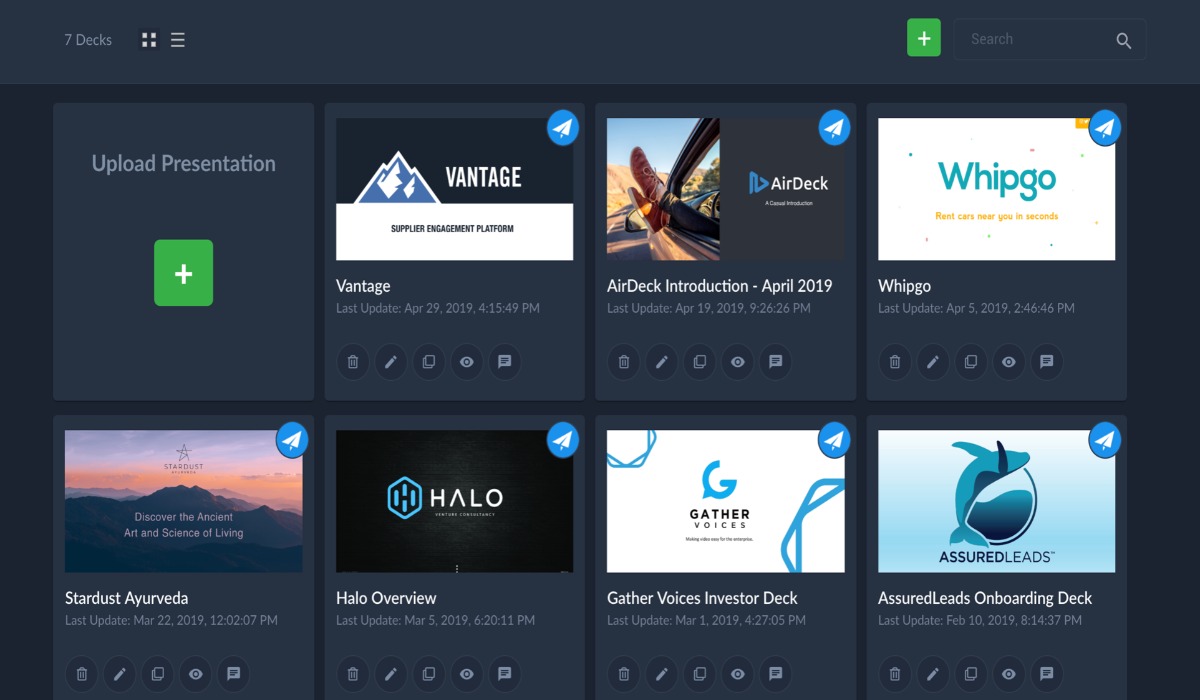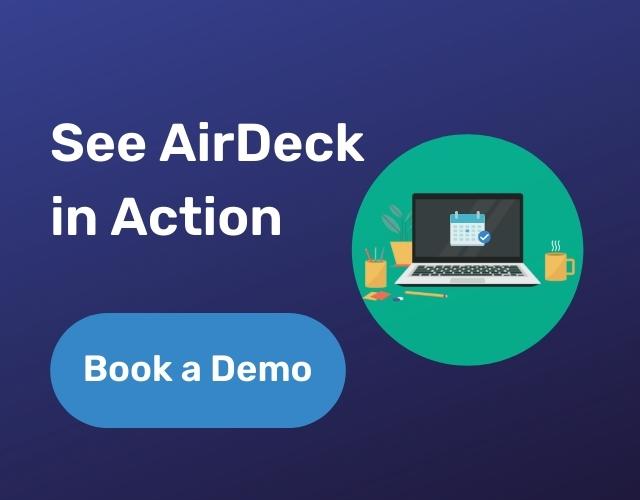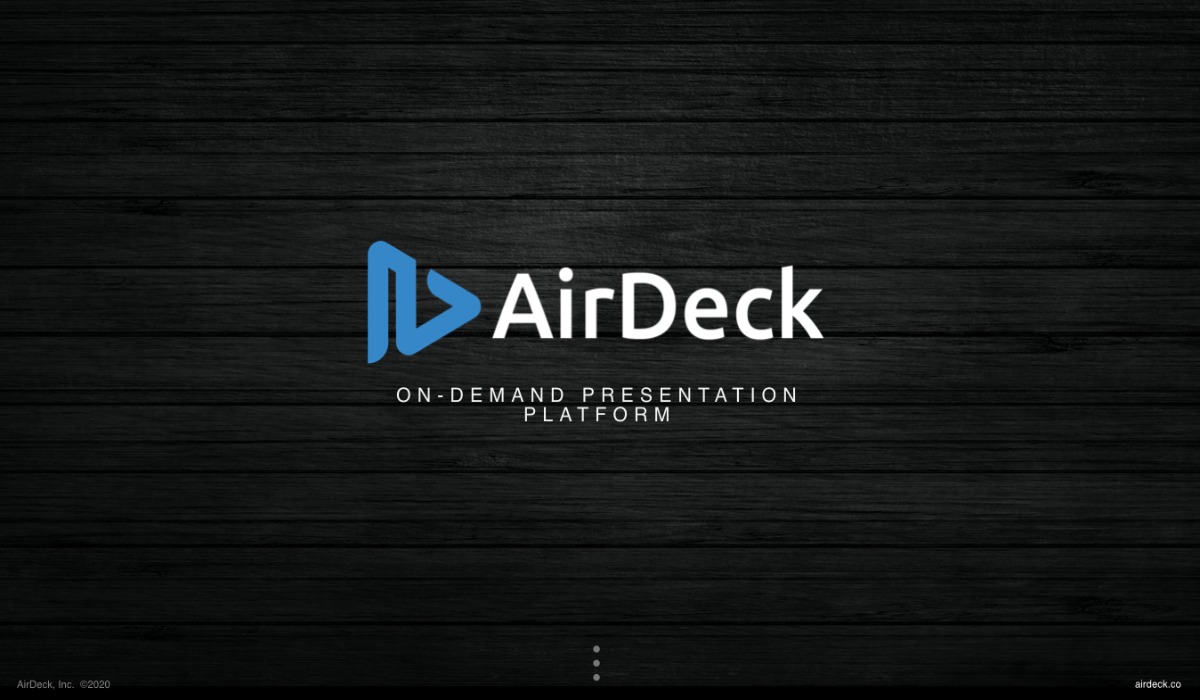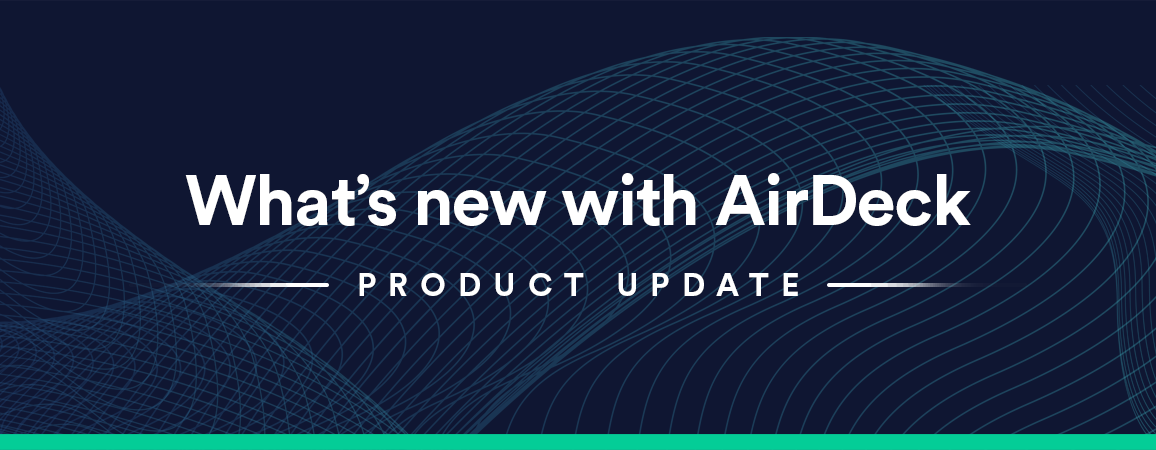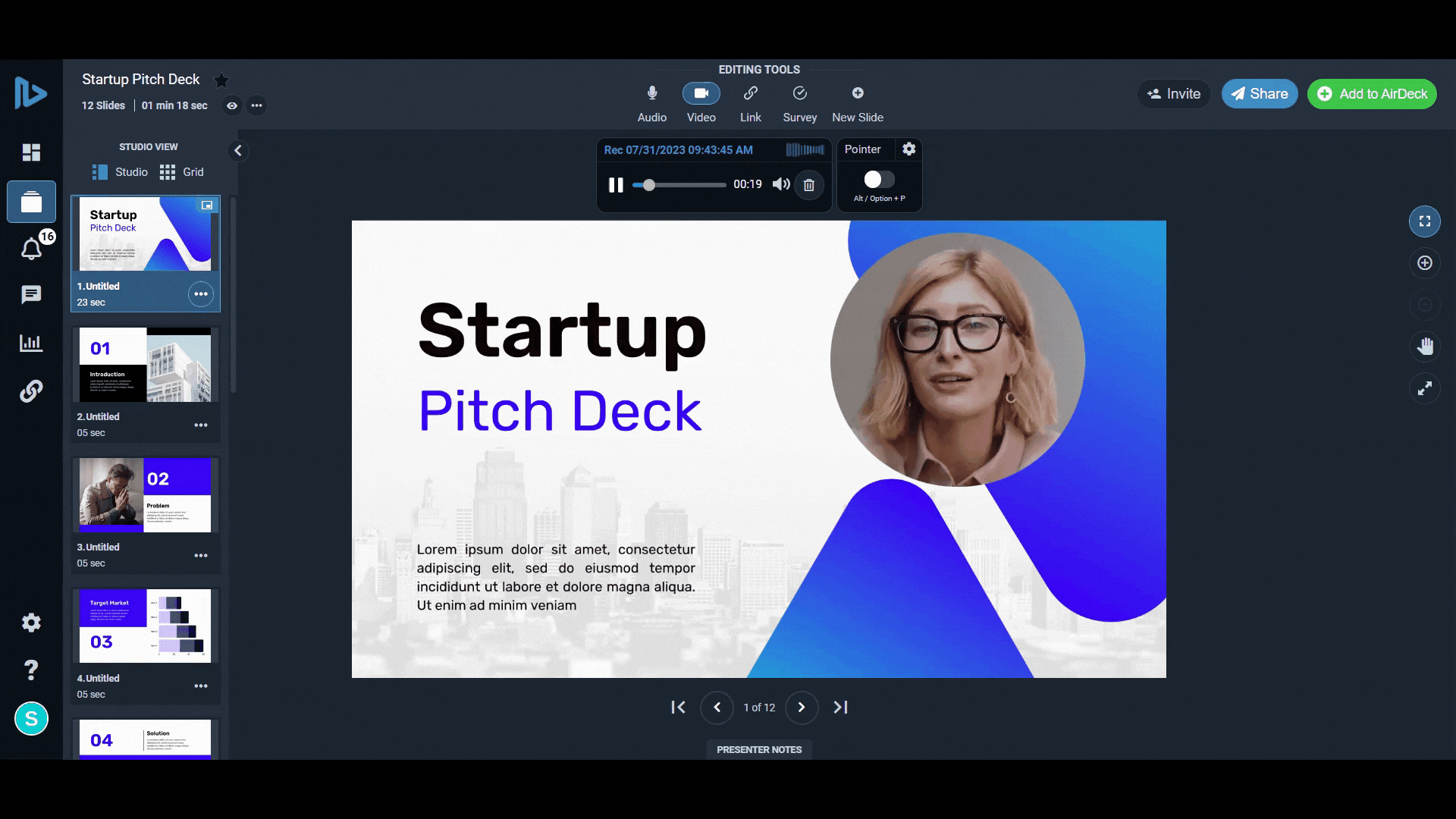AirDeck is a powerful tool that can set your presentations free, letting you easily share them, update them in real-time, add voiceover narrations, and so much more. So how do you get started? It’s easy.
To upload a presentation from PowerPoint, KeyNote, Google Slides, or another slideshow program, you first need to convert it to a PDF format. Converting your presentation from its original format into a PDF makes sure that your content stays preserved during the upload — no font, picture, or sizing mishaps. Follow along with these few steps to get your presentation uploaded into your AirDeck portal, and start creating!
How to Convert and Upload a Presentation
Follow these steps to convert PowerPoint, Keynote, or Google Slides to PDF and then upload it to AirDeck:
1. Select the Presentation you Want to Upload
- First, navigate on your device to the presentation that you want to upload.
- Open it up with the slideshow program it was created in, whether that’s PowerPoint, Keynote, Google Slides, or something else. We’ll use PowerPoint in our example.
2. Convert your Presentation into a PDF
- In PowerPoint, click “File,” then select “Save as.”
- Under the title of your presentation, click the drop-down bar that says “PowerPoint Presentation (*.pptx)” and select “PDF (*.pdf)”.
- Choose the location where you want to save the PDF presentation, and click “Save”.
- If your presentation was made in Keynote, click “File,” then “Export To” and “PDF.”
- Finally, if you’re using an online tool such as Google Slides, click “File,” “Download,” then “PDF Document.”
3. Upload your Presentation to AirDeck
- After you’ve converted your presentation into a PDF, open your AirDeck portal.
- Click the green Upload button, and “Choose a local file.”
- Navigate to where you’ve saved your PDF presentation, and select it.
After a brief loading screen, you’re done! A preview image of your presentation’s title slide will appear in your portal, alongside any other presentations that you upload at a later date. You can edit, duplicate, customize, or delete your presentations at any time through the AirDeck portal, or dig into AirDeck’s many features.
Need help adding audio to your presentation after uploading? Read our guide on how to record or upload audio in AirDeck.