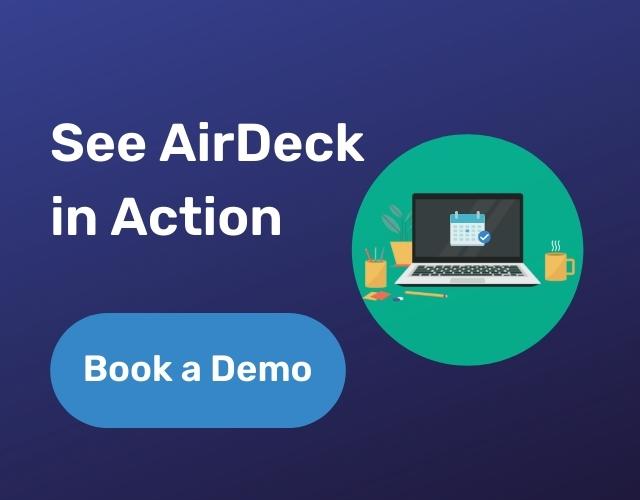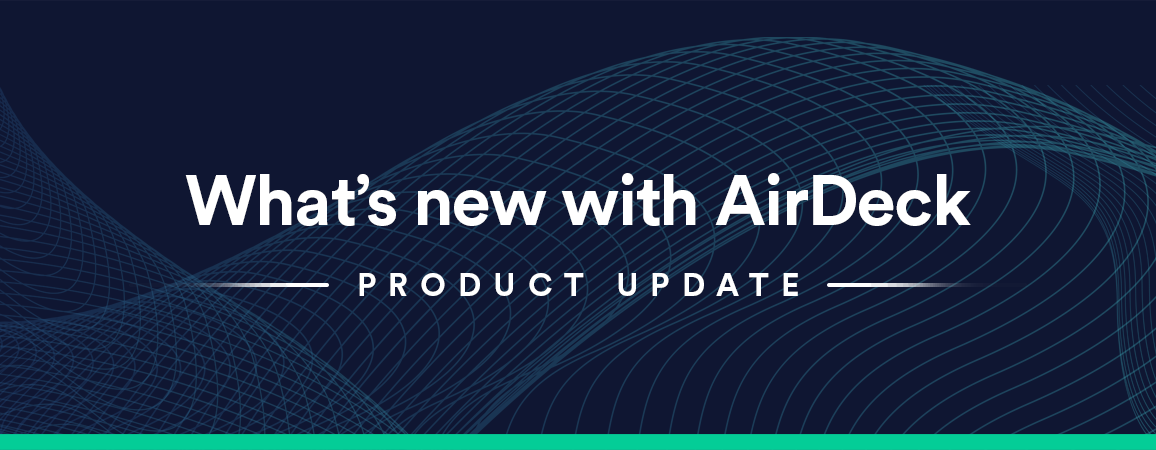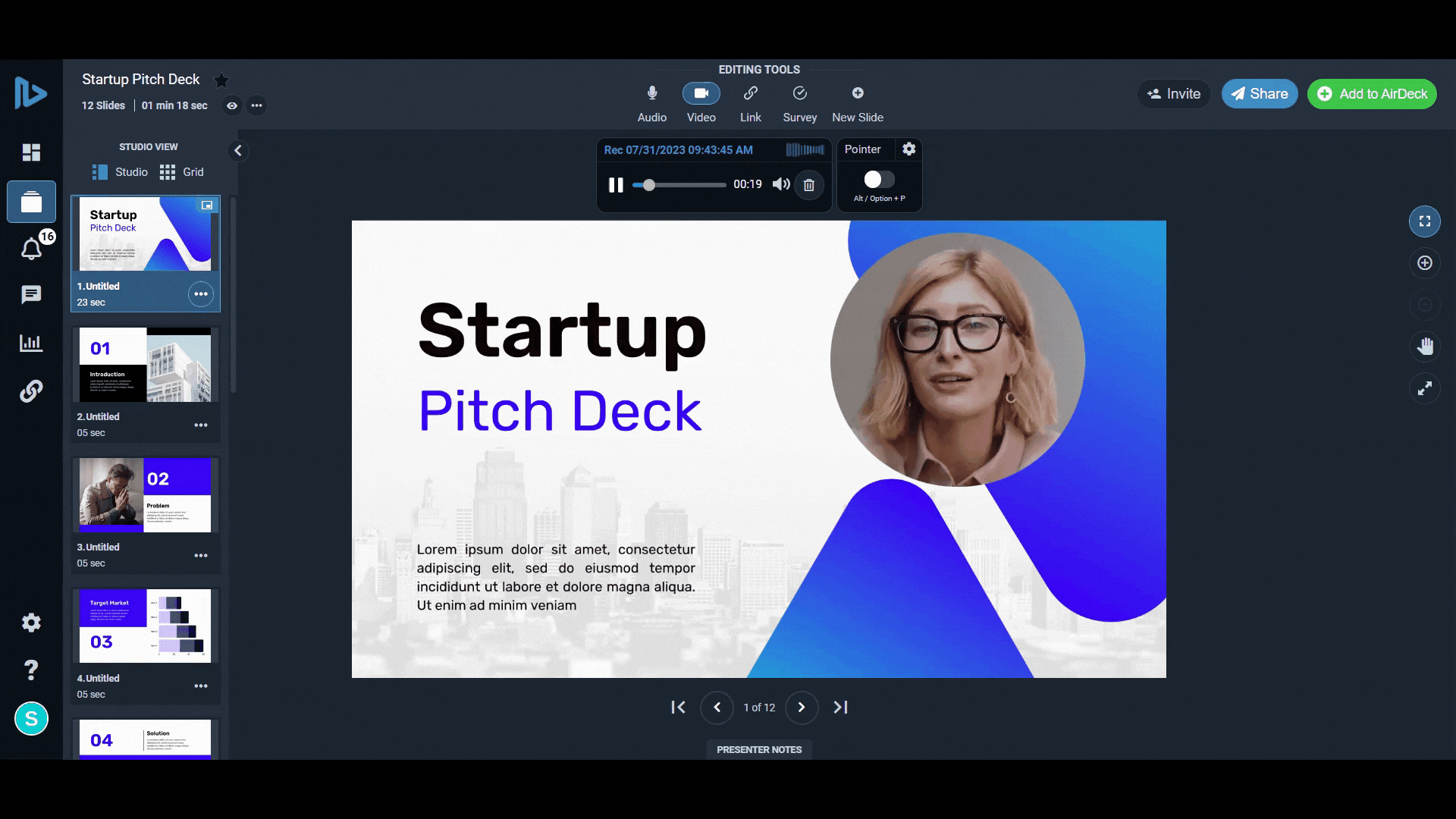Powerpoint presentations make presenting your thoughts and ideas awfully easy. And generally speaking, adding elements like tables, graphs, and images can be straightforward. But once you’ve added a YouTube video or any other sort of video in AirDeck for that matter, what’s next? Surveys, of course.
Adding surveys and sharing what people really think about a particular topic can be a bit tricky, however. There are a variety of ways to add surveys to any Powerpoint presentation. Some easy, some less obvious, and one that will supercharge your entire presentation.
Here’s a quick rundown of three ways to add a survey:
1. The Screenshot Method
So let’s say you simply want to add survey results to your Powerpoint presentation and you used an alternative tool like Survey Monkey to handle your opinion collection. Since Powerpoint makes it easy to add images to your presentations, you can simply grab a screenshot from your survey and share it in a slide. Simple enough, right?
If you want to get really creative and have a more interactive slide experience, Survey Monkey also features an export function that lets you take your survey results and easily embed them into slides.
But what if you want to collect responses? Unfortunately, the process isn’t so simple. Because you can’t easily collect responses in your presentation, you’ll instead need to include a link in your presentation and ask people to answer the survey in the browser.
2. Try Out Poll Everywhere
Since that’s not the best solution, others have tried to figure out how to add surveys to Powerpoint presentations without the fuss of clicking around different links.
One of those companies is Poll Everywhere — a company that has built a Powerpoint add-in that lets you display polls and surveys in your Powerpoint presentation, and even collect responses in real-time.
Here’s a rundown on how to do it:
- From within Powerpoint, open a new slide and click the Insert tab.
- Next up, choose Store in the Add-Ins pane.
- When you have the option to search for an add-in, do just that and type in Poll Everywhere.
- Next, choose the Add option, and you’ll see Poll Everywhere’s survey added to your slide.
- Depending on what kind of survey you want to create, you have the option of choosing an open answer question, multiple-choice, and more.
- You’ll also want to create an account, so be sure to do that, as well, since accessing your account will allow you to log in and see the results of your survey.
From there, the process is somewhat simple: build out your survey and it’ll live inside Powerpoint.
3. Go With AirDeck
But what if there was an easier solution? Luckily, with AirDeck, there is.
Understanding that surveys can be a powerful — and useful — tool in presentations, AirDeck has built the option into its suite of features.
Indeed, the process is about as simple as it gets: After creating your presentation in AirDeck, simply create the surveys by choosing the Survey tab inside AirDeck. You’ll be given the option of adding a survey title and configuring your survey’s look and feel. Whether you want to add a drop-down menu, multiple-choice, or a text field where people can input responses, the process is simple and straightforward. And you can even collect your feedback, in real-time, from AirDeck, so you’re never leaving the service.
See AirDeck’s features page to learn more about how to use AirDeck to create professional presentations.