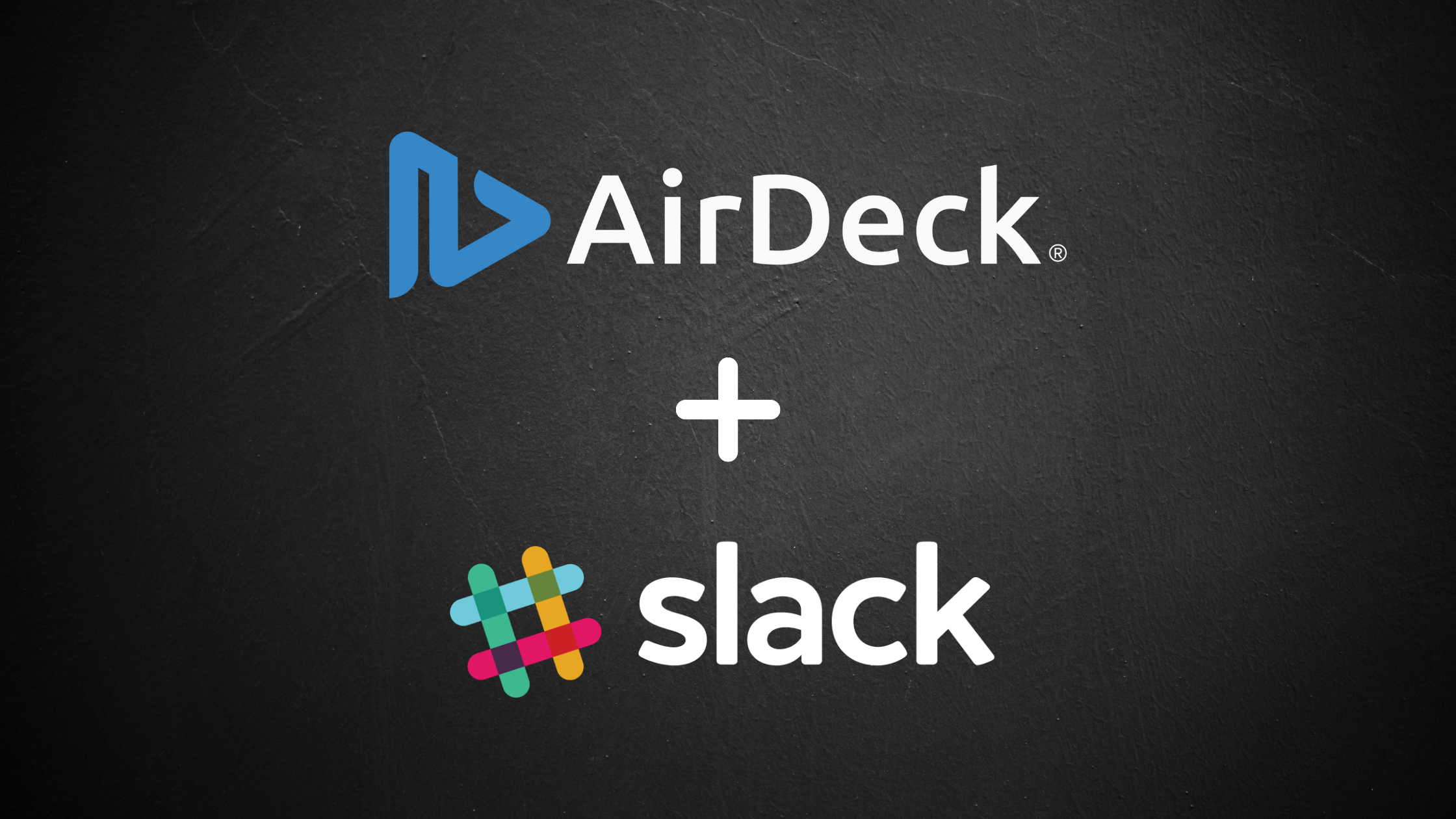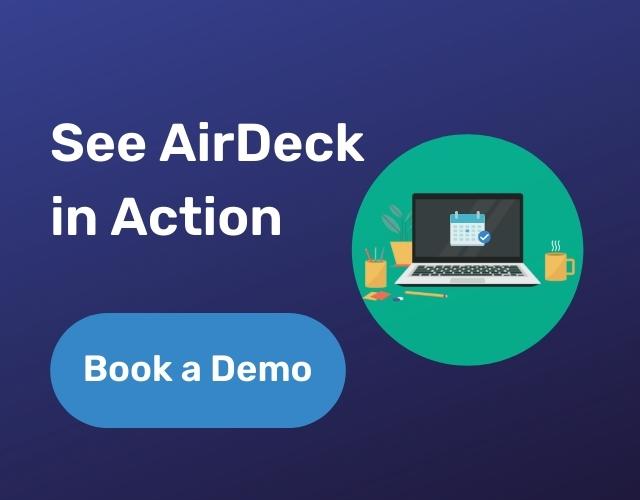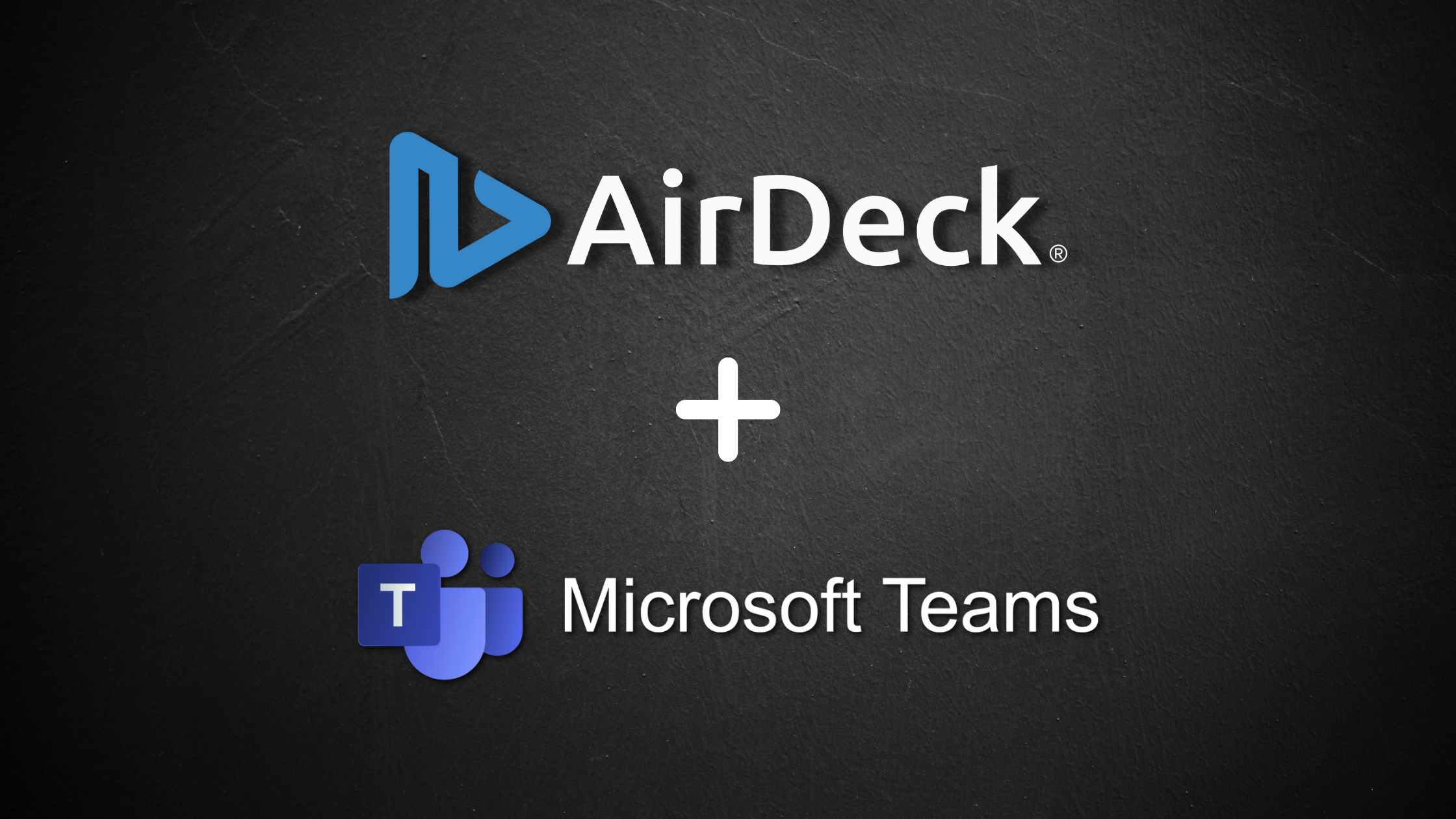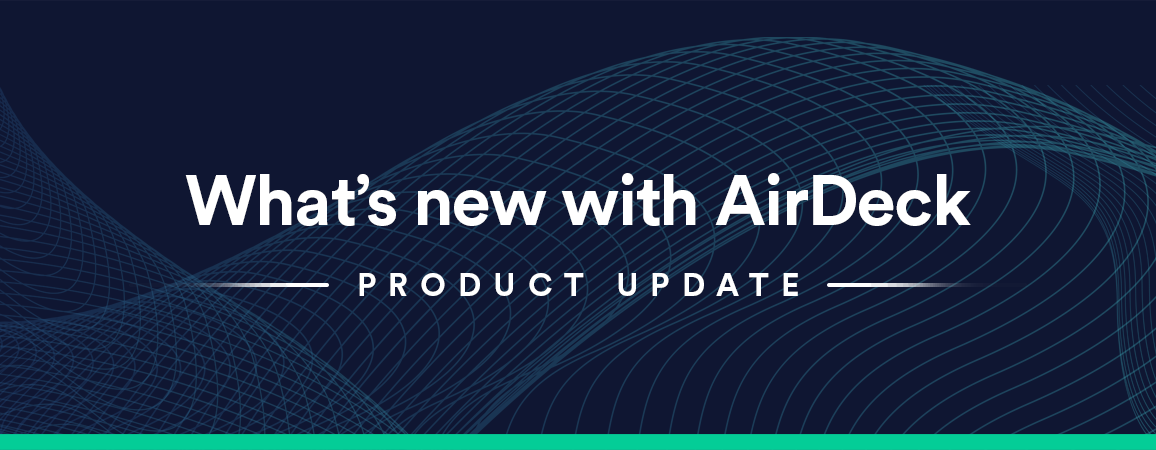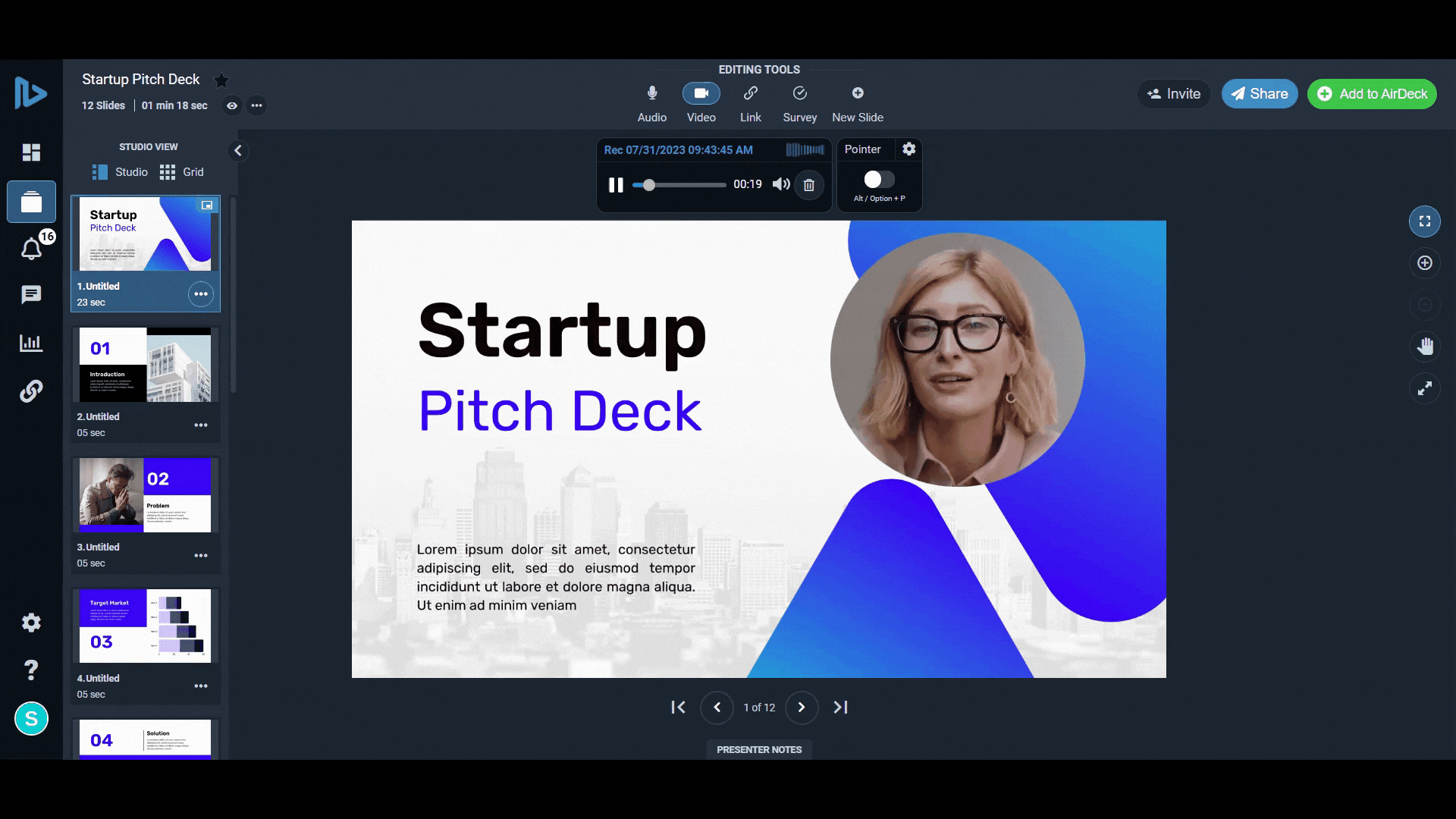For personal user-specific notifications, follow these steps:
If the AirDeck app has already been created in your workspace and you’ve been added as a Collaborator, you can skip directly to step 6; otherwise, proceed from step 1.
- Navigate to this link and log in with your Slack account.
- Click “Create New App“.
- Select the “From scratch” option that appears.
- Type in “AirDeck” for the app’s name, and choose the correct workspace for your integration.
- Scroll down to “Display Information” and add the AirDeck logo that will appear with your notifications.
- On the left side of the screen under “Features“, click “Incoming webhooks” and toggle on the webhook’s status. Now that your initial app is set up, other Slack users in your organization can be added as collaborators to the app and set up webhooks of their own.
- Click “Add New Webhook to Workspace” at the bottom of the page.
- Select the channel you want your real-time or daily/weekly notifications to be posted to, then copy the generated link.
- Navigate to your AirDeck Profile page and select the notifications ribbon.
- Toggle on the Slack integration, and click “Details“.
- Give your integration a name, then paste in your webhook’s link.
- Set your integration to active, and save it.
For admin account-wide notifications, follow these steps:
If the AirDeck app has already been created in your workspace and you’ve been added as a Collaborator, you can skip directly to step 6; otherwise, proceed from step 1.
- Navigate to this link and log in with your Slack account.
- Click “Create New App“.
- Select the “From scratch” option that appears.
- Type in a name for the app and choose the correct workspace for your integration.
- Scroll down to “Display Information” and add the AirDeck logo that will appear with your notifications.
- On the left side of the screen under “Features”, click “Incoming webhooks” and toggle on the webhook’s status. Now that your initial app is set up, other Slack users in your organization can be added as collaborators to the app and set up webhooks of their own.
- Click “Incoming webhooks” and toggle on the webhook’s status.
- Click “Add New Webhook to Workspace” at the bottom of the page.
- Select the channel you want your daily or weekly notifications to be posted to, then copy the generated link.
- Navigate to your AirDeck settings and click “Integrations“.
- Toggle on the Slack integration, and click “Details“.
- Give your integration a name, then paste in the link generated in step 10.
- Set your integration to active, and save it.