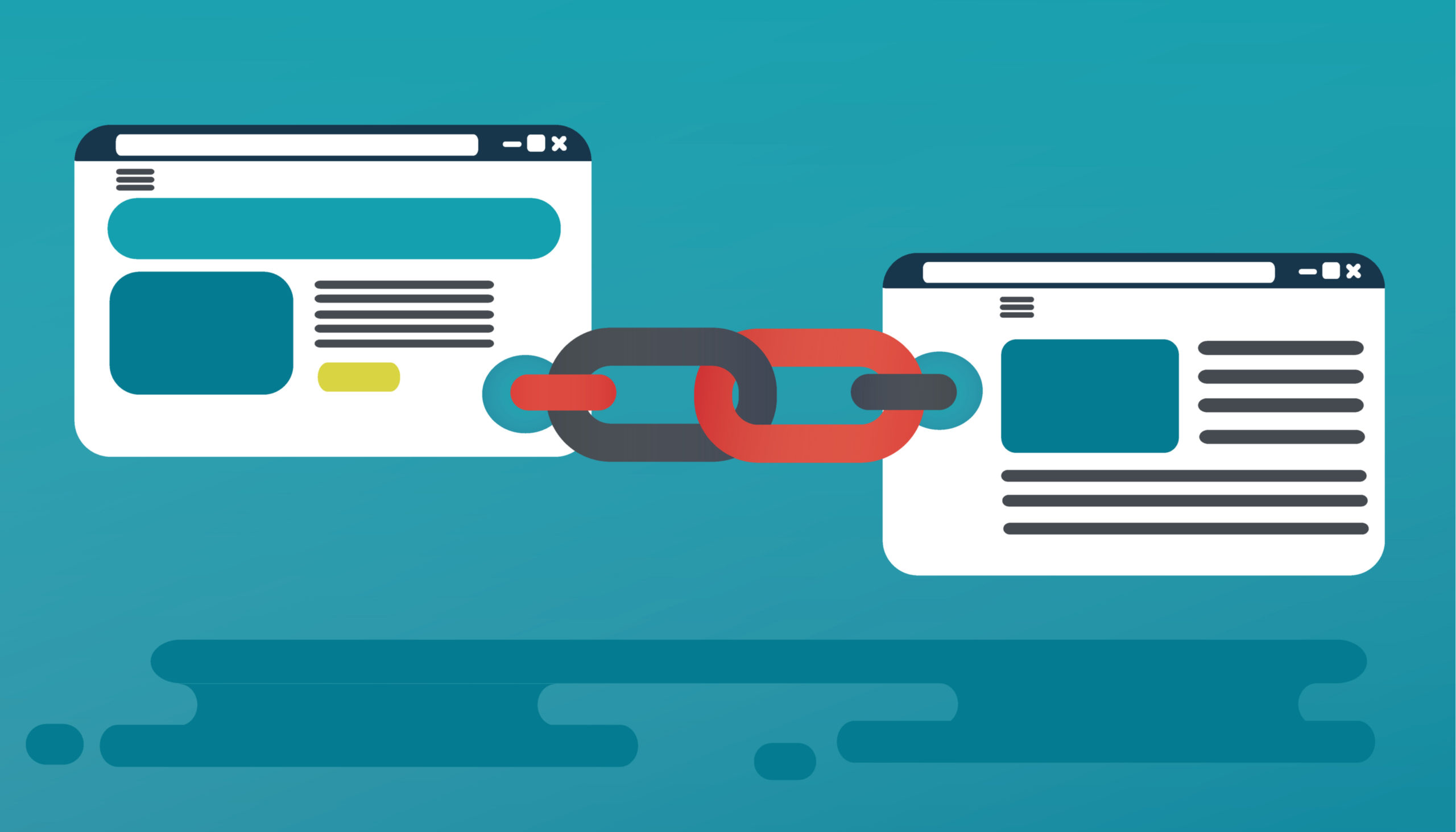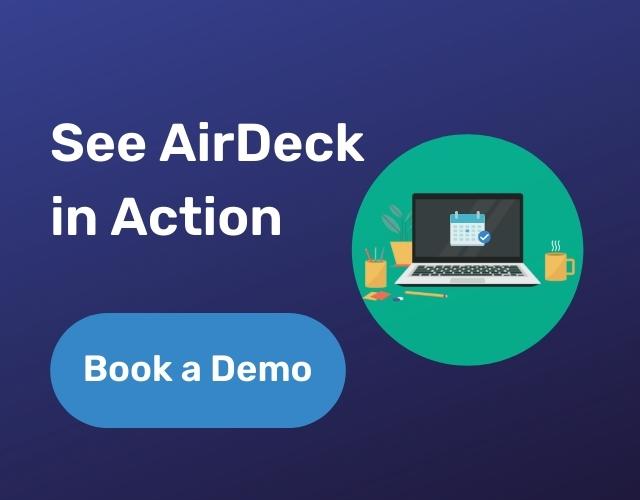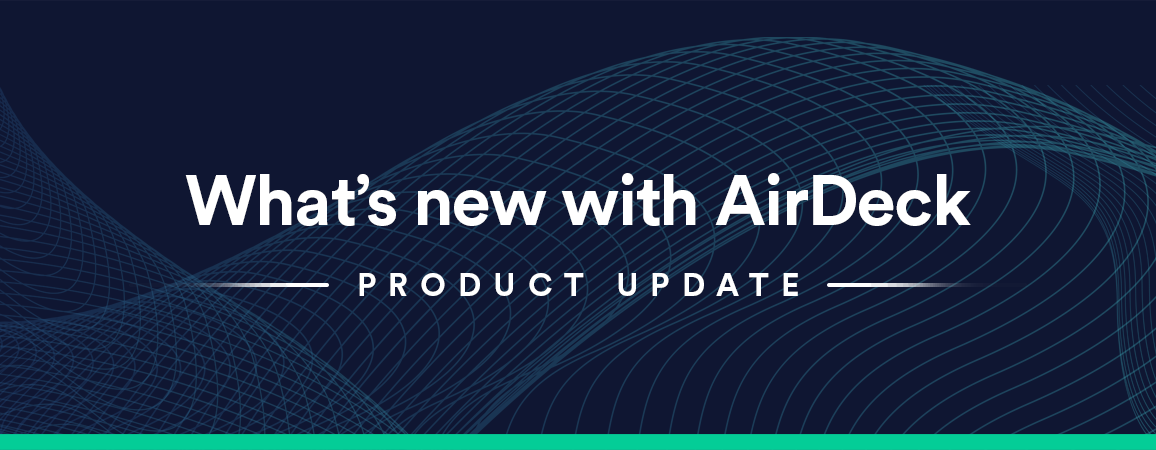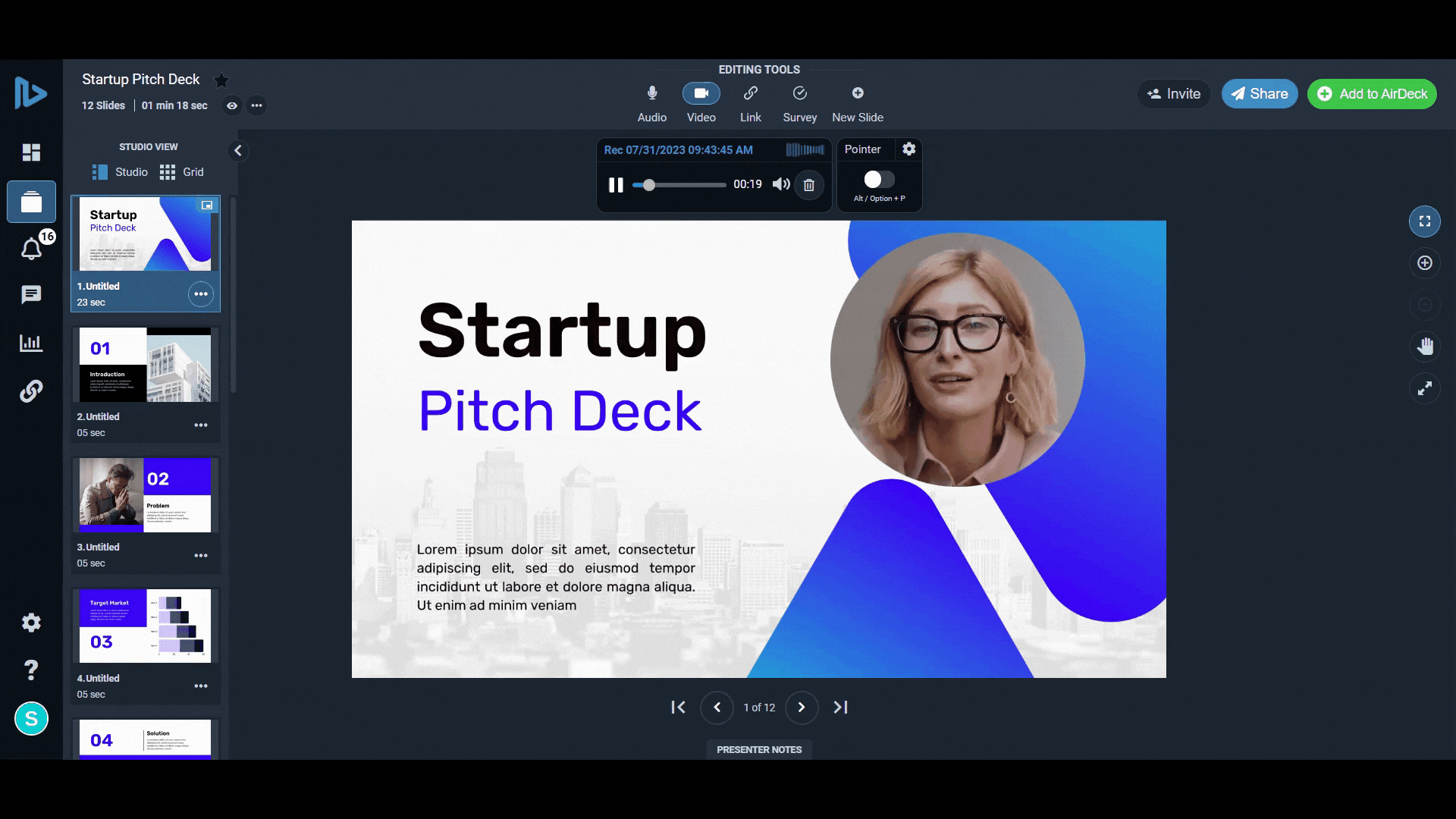What is the linking tool?
The linking tool allows you to select text, images, or icons in your AirDeck and make them active links. These links can lead to External URLs or Email Addresses. This allows your viewers to click right in the presentation!
Related Posts: Find more tips on how to use AirDeck to create engaging presentations.
Step-by-Step Instructions
- Click the link icon on the top taskbar.
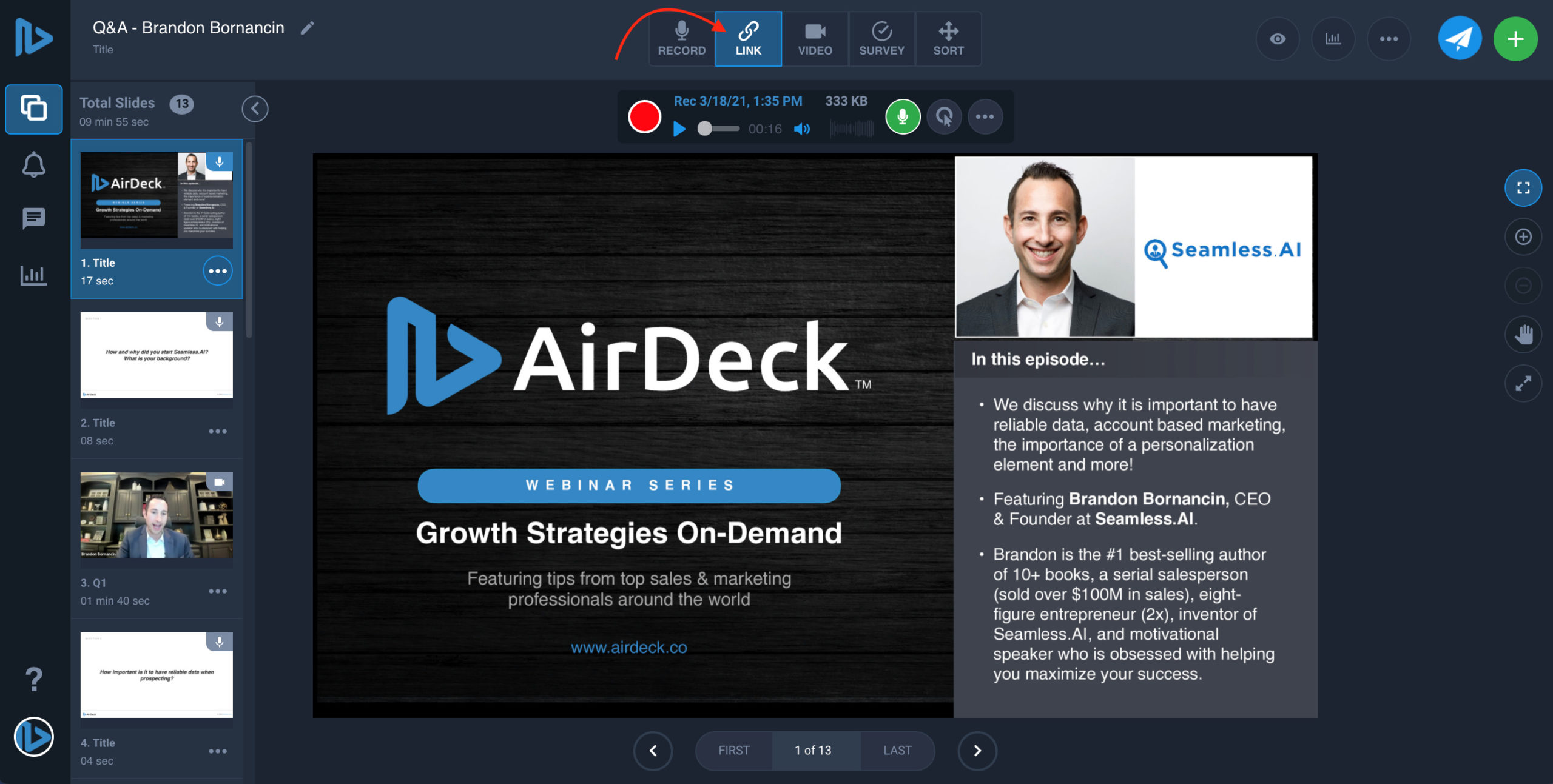
- Use the cursor to create a link shape around your text or image.
- Choose link type: External URL or Email Address.
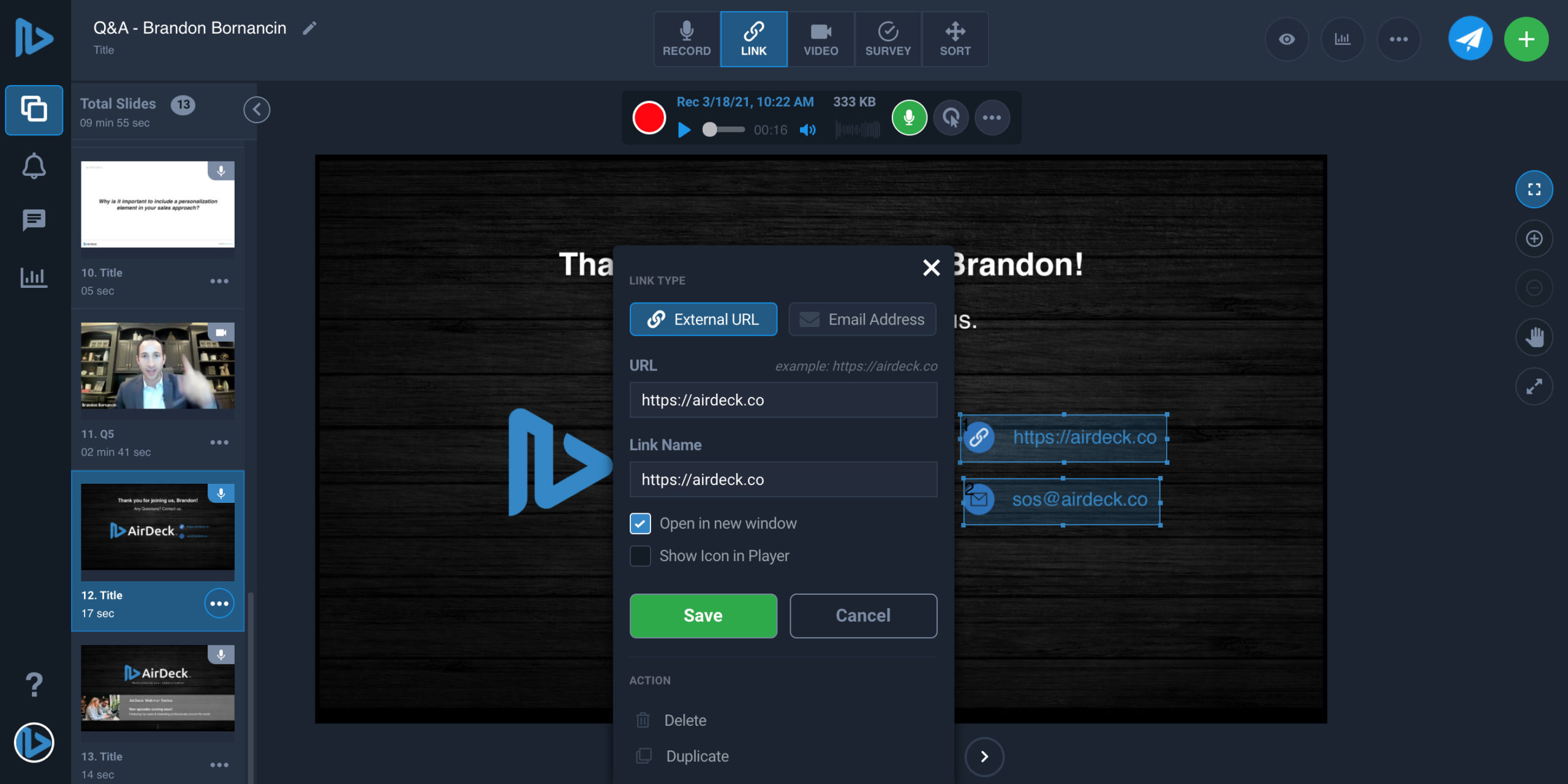
- Paste URL and Link Name if you have one.
- Select if you want the link to “open in new window” by checking the box.
- Select if you want a link icon on your slide by checking the box.
- Press the green “save” button on the bottom.