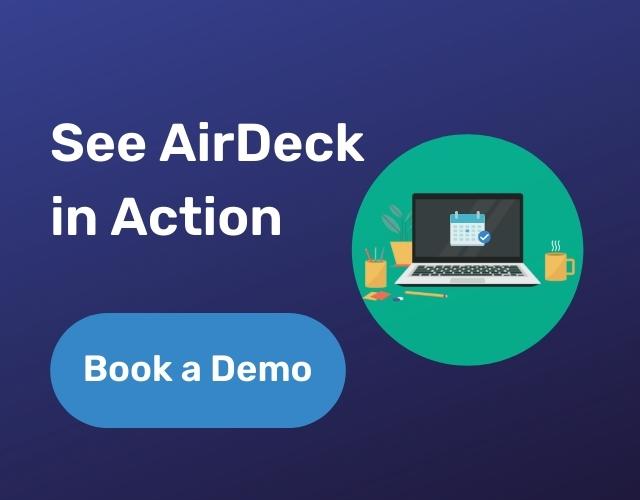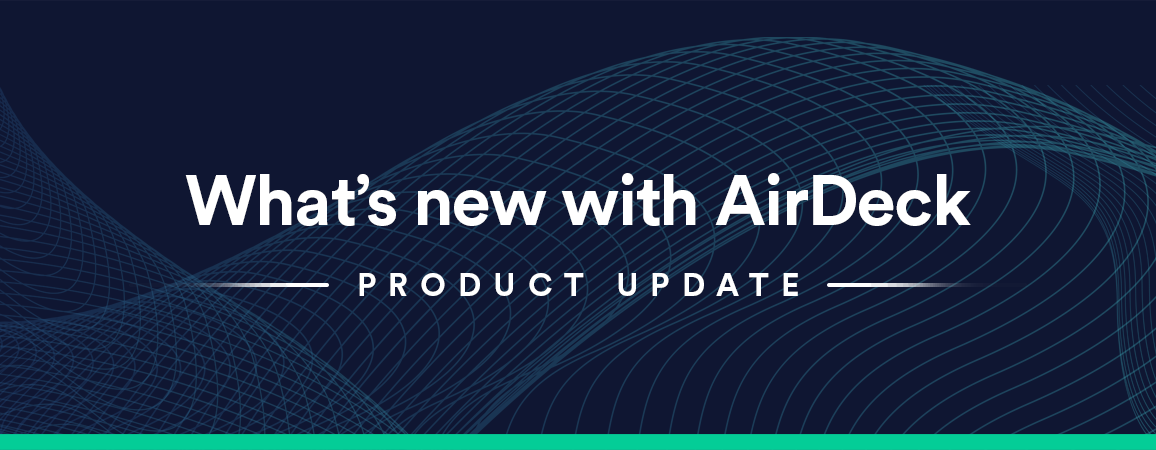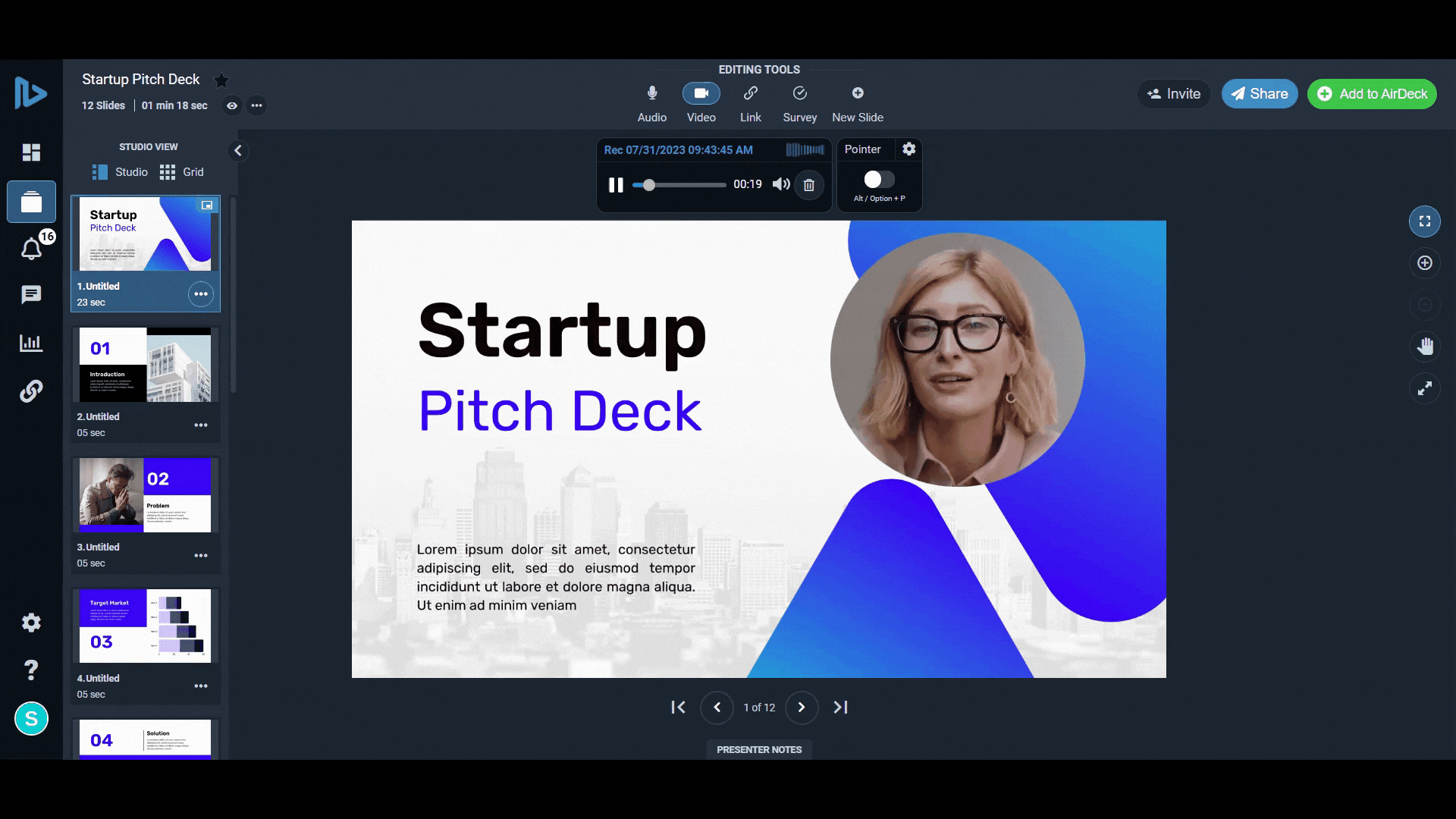Slideshow presentations are a staple in the world of speeches, demos, and sales. PowerPoints are almost always a necessity when explaining a concept — but what happens when you’re not able to present it live?
Adding voiceovers to your PowerPoint presentation in AirDeck is a key way to elevate your pitch and make sure your audience grasps the subject, even when you’re not there to explain directly.
7 Tips for Adding Your Voice Over PowerPoint
Here are seven tips for recording your voice over a PowerPoint presentation to engage your audience and keep their attention:
1. Practice alternating your tones
Think of yourself as a radio host and narrate as though you were telling a story. Practicing with AirDeck lets you easily record multiple takes instead of making one long recording. Recording audio slide-by-slide rather than all at once means you can easily reorder your speech without having to completely start over if you mess up.
2. Prepare a general script
Make a bullet point list of topics you want to cover and expand from there. Natural speech is much more engaging than reading word-by-word from a script.
3. Record high-quality audio
Make sure your audio sounds crisp and clear. If possible, eliminate background noise, and don’t be afraid to rerecord if the clip sounds iffy. For tips on how to enhance your audio, check out our complete guide on how to create professional audio with AirDeck.
4. Tell compelling stories
Use your voice and sales ability to tell the story you want your audience to hear, so they take the action you want them to take. Try not to fill up viewers with too much information at once; add anecdotes that support your content while still making your point.
5. Have passion in your subject
Emotion pulls in your viewers and gets them engaged. If you don’t care about the content you’re pitching, why should they? Try to sound upbeat in your voiceover, and make your excitement clear. Read our blog post about how to create engaging content for further suggestions.
6. Be confident
Always project absolute confidence in your speech. If the audience doubts what you’re telling them, they’re more likely to disengage from the presentation.
7. Always keep the audience in mind
Unless it’s absolutely necessary, try to keep jargon to a minimum. Remember your target audience, and adapt content to them. AirDeck is perfect for adjusting presentations to different audiences since you can toggle the visibility of slides and duplicate entire slideshows. Save the technical terms for the technical people, and keep the generic slides for everyone else.
Want to Learn More?
AirDeck online software makes it easy to add audio narration, audio files, and video to Powerpoint and pdf files. Learn how to narrate a PowerPoint with AirDeck.
With AirDeck, it’s never been easier to voice over a PowerPoint. Wow, your audience and give them a presentation they’ll never forget!